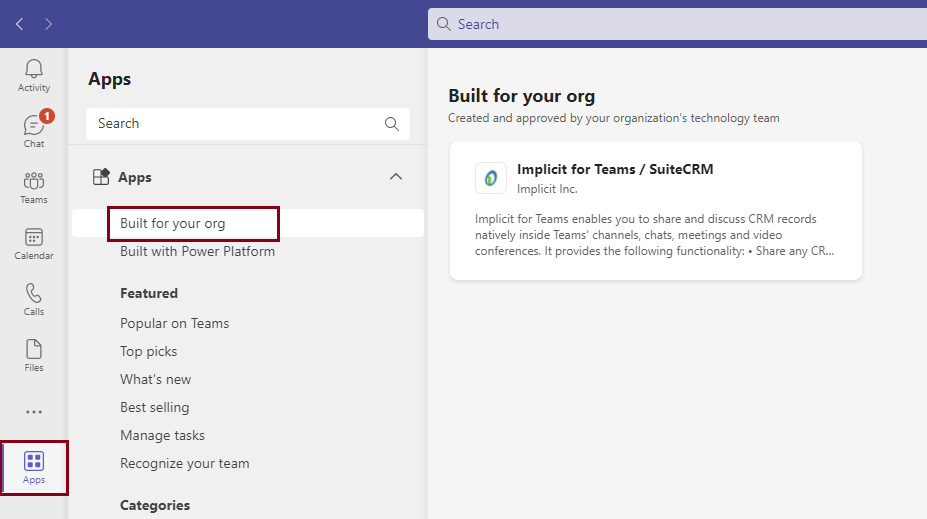Introduction
Scope
The following is an installation guide for administrators to install Implicit for Teams on the organization’s Microsoft 365 account.
Trademarks
Implicit, the Implicit Logo, Implicit for Outlook, Implicit for Teams, and Implicit FrontEnd and combinations thereof are trademarks of Implicit Inc.
Microsoft, Microsoft Office, Microsoft Outlook, Microsoft Teams, Microsoft 365, Office 365, and Windows are registered trademarks of Microsoft Corporation.
SugarCRM is a registered trademark of SugarCRM Inc.
SuiteCRM is a registered trademark of SalesAgility Ltd.
Other product names used in this publication are for identification purposes only and may be trademarks of their respective companies.
Disclaimer
The contents of this document are provided in connection with Implicit Inc. (“IMPLICIT”) and Implicit for Teams product. IMPLICIT makes no representations or warranties with respect to the accuracy or completeness of the contents of this publication and reserves the right to make changes to specifications and product descriptions at any time without notice. No license, whether express, implied, arising by estoppel, or otherwise, to any intellectual property rights are granted by this publication. Except as set forth in Implicit for Teams License Agreement, IMPLICIT assumes no liability whatsoever, and disclaims any express or implied warranty, relating to its products including, but not limited to, the implied warranty of merchantability, fitness for a particular purpose, or infringement of any intellectual property right. IMPLICIT’s products are not designed, intended, authorized or warranted for use as components in applications intended to support or sustain life, or in any other application in which the failure of IMPLCIT’s product could create a situation where personal injury, death, or severe property or environmental damage may occur. IMPLICIT reserves the right to discontinue or make changes to its products at any time without notice.
Supported Platforms
Microsoft Teams
- Microsoft Teams on Windows (Windows 11, Windows 10, Windows 8.1, Windows Server 2019, Windows Server 2016, Windows Server 2012 R2)
- Microsoft Teams on Mac (macOS 10.10 or later).
- Microsoft Teams Online (Microsoft Edge, Google Chrome, and Safari).
- Mobile: IOS and Android devices
CRM
SugarCRM and SuiteCRM.
Installing the ‘Implicit for Teams’ App
- Sign in to https://admin.teams.microsoft.com
- Expand ‘Teams Apps’ and click on ‘Manage Apps’
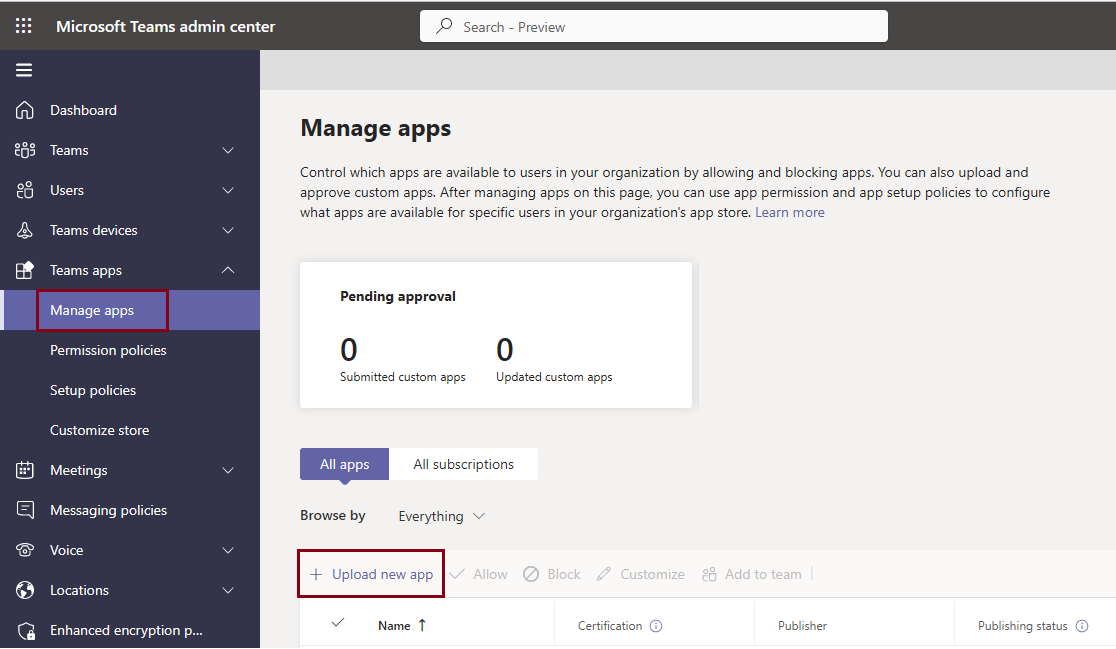
- Click ‘upload New App’
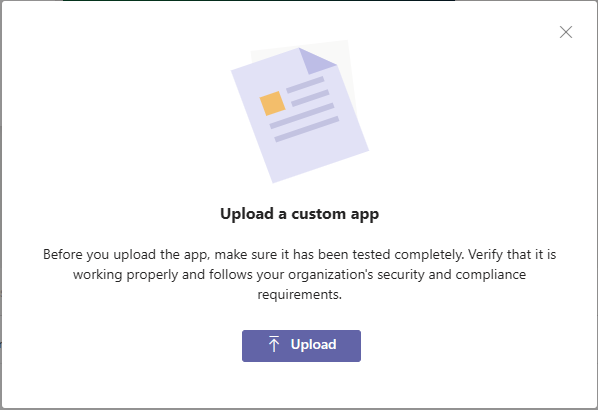
- Click ‘Upload’ and select the zip file provided to you by Implicit
- Implicit for Team will be added to the list of your installed Apps

- Microsoft 365 will show the information for “Implicit for Teams” app:
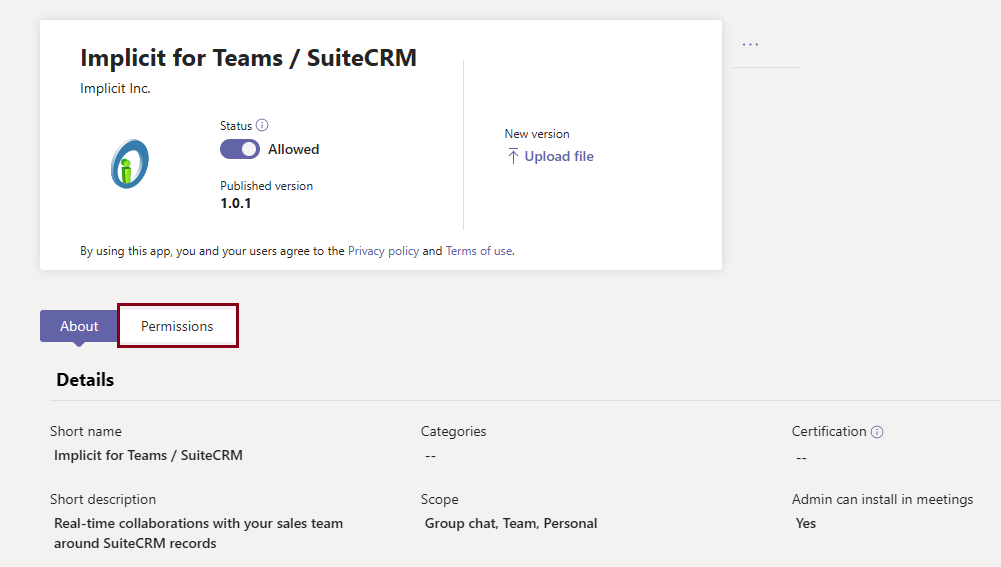
- Click ‘Permissions’:
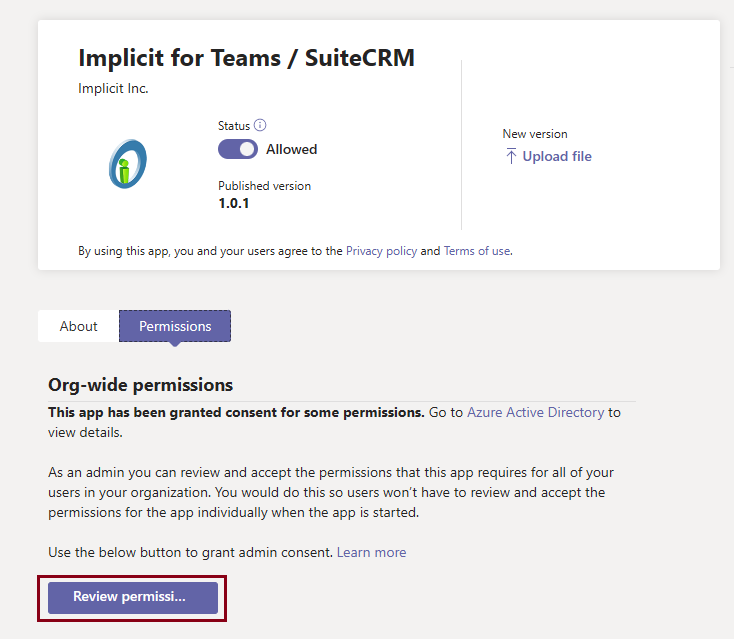
- Click ‘Review Permissions’. If you agree to grant the required permissions, click ‘Accept’, otherwise, click ‘Cancel’.
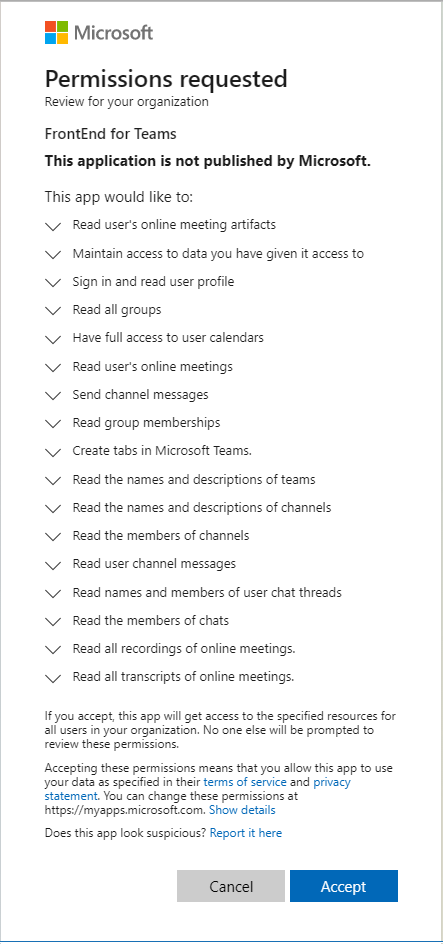
Implicit for Teams is now installed in your Microsoft 365 organization account. The next step is to confirm that the installation was successful, and the app is available in Teams’ user accounts.
Confirming the Installation
Note: It may take some time for Microsoft 365 to refresh itself until the app becomes visible in your organization’s list of installed apps.
Sign in to Microsoft Teams app as a user. If you are already signed in, please sign out and sign in again.
Click ‘Apps’ and select ‘Built for your Org’. You should see the ‘Implicit for Teams’ installed.
Installing Implicit Extension Package on the CRM Server
Note: You need to have CRM admin privileges to run this installation.
The Implicit Extension Package (CRM custom module) includes the following functionality:
- Implicit Collaboration Module – A new custom module that provides the ability to store Teams conversations including collaborations/approval messages as collaborations logs in the CRM. In addition to adding the new custom module, a collaboration sub-panel is added under each of the key records such as contacts, accounts, opportunities, quotes etc.
- CORS – For Implicit app to work inside Outlook, CORS must be enabled on the CRM server. Cross-Origin Resource Sharing (CORS) is a security mechanism that is required in order to overcome the same-origin policy, enforced by Web browsers which prevents a scripts loaded from one domain from accessing another domain.
To install Implicit Extension Package:
- Download the Implicit Extension Package from the link that was sent to you by Implicit along with your license information.
- Login to your CRM, select the admin section and go to ‘Module Loader’
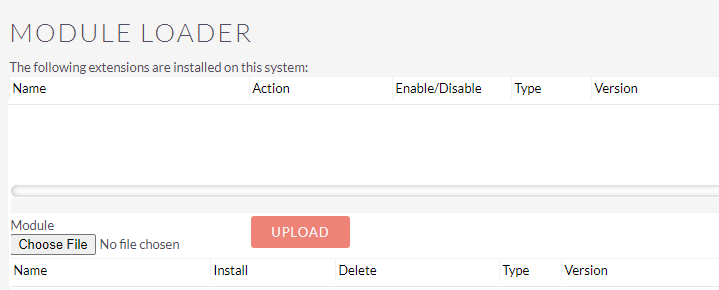
Click ‘Choose File’, select “Implicit Extension Package” zip file, and click ‘Upload’.
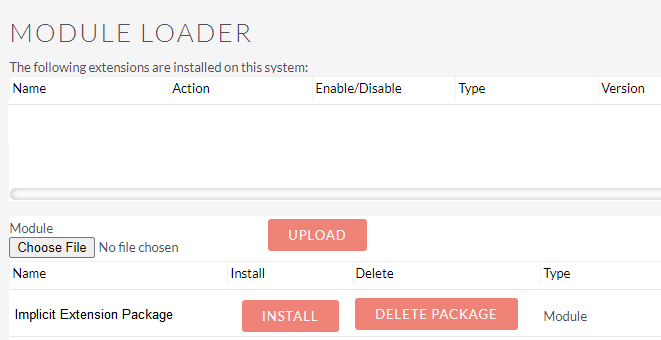
The module will be uploaded and show up on the bottom list. Click ‘Install’ to install the module on your CRM instance: